How to Send Text Messages from Gmail | Full Guide
We all know the importance of sending an email as a text message. You might be wallowing in thoughts now, why would one want to send text message from Gmail ? Sending SMS from Gmail could be of tremendous help. For instance;
a. it’s more convenient to type out a message on a computer keyboard than a phone.
b. Secondly, you can send a message to yourself to remind something, or whatever it is, Gmail lets you to send a text message from Gmail.
Sending Text messages from the Gmail app
Firstly is expected you have the Gmail application on your phone, but if you don’t have yet, you can Download and install it on your phone either from the Google play Store or App Store. Once you’ve downloaded and installed the Gmail application, below is what to do;
1. Open the Gmail app on your Android or iPhone.
2. Tap the compose button at the bottom right corner, and start typing your message in the email body.
3. When you’re done writing the email body, tap the ‘To’ field and enter the 10 - digit phone number followed by @[gateway domain] you want to send to.
4. Tap the send button and your text will be sent.
Note that you can only send email as text messages to any number of you know the correct gateway domains. The gateway domain varies depending on the telecom operators you’re connected with.
We have two different types of gateway domains - SMS and MMS. The SMS gateway lets you send emails as text messages. MMS gateway allows you send messages with images too.
How to Use Gmail in Receiving Text messages
You need to know the email address of the recipient, then you can use the SMS app of your phone to send text messages to their email inbox. Here’s what to do.
1. Open the SMS app on your Android smartphone, write the message you want to send as an email.
2. Tap on the To field at the top and enter the Gmail address of the recipient.
3. Afterwards, tap on the send button. And the recipient will receive your message in their Gmail inbox.
Sending SMS From Gmail using the Email to Text add-on
Consider using the Email to Text Gmail add-on if you’re looking for an easier way.
The email to Text add-on enables you send SMS messages from a computer or mobile using Gmail. Moreover, the add-on only works with the US and Canada Phone numbers.
1. Install the email to text add-on
2. Open the Gmail and compose a new email you want to send an SMS to.
3. Click the Email to Text icon at the bottom of the draft window.
4. Add the phone number from google contacts or new one.
5. Tap the send button to send the email as an SMS. And then recipient will receive your message as an sms on their phone
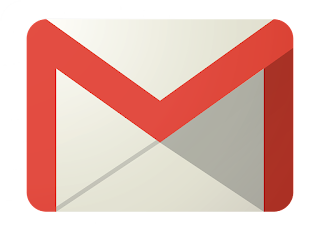


0 Comments:
Post a Comment
Subscribe to Post Comments [Atom]
<< Home