Best way to fix KMODE EXCEPTION NOT HANDLED BSOD Error | Full guide
welcome to my blog, today we will be discussing How you can I fix KMODE EXCEPTION NOT HANDLED BSOD Error. If you’ve ever encountered this, you’re in the right place .
How can I fix KMODE EXCEPTION NOT HANDLED BSOD Error
The Blue Screen of Death errors happens in every windows version, such as Windows XP, Windows 7 and Windows 10. This error does not give users a better option but to restart.
If you are aware of the major cause of the BSOD error, troubleshooting it can be easy. But if you do not know the root cause, it can be challenging troubleshooting BSODs. This errors can be relating to hardware, software or corrupted system files.
The BSOD Error, is capable of making your computer restart at any moment you experience it. Most users experience KMODE_EXCEPTION_NOT_HANDLED BSOD Error after installing new hardware or software. At the same hand it occurs due to corrupted Windows registry, virus infection and device drivers.
Read more: Best Uk Courses for International Students
Best way to fix KMODE_EXCEPTION_NOT_HANDLED BSOD Error
In this article I will be sharing with us some o the best methods to help you fix KMODE_EXCEPTION_NOT_HANDLED BSOD Error.
1. Disabling Fast Startup
In fast startup, the kernel session is not closed, instead it’s hibernated. Also note that fast startup is a hybrid of the cold boot and hibernate options.
The fast Startup option enables you start your pc faster immediately you shut down. Often at times, the fast startup option triggers the KMODE_EXCEPTION_NOT_HANDLED BSOD Error. And below is how you can be able to disable it.
1. Locate the control panel, then power option and click on choose what the power button does.
2. Now over on the next screen, select the option change settings that are currently unavailable.
Read more: How to Invest in Gold IRA Companies without capital | Full Guide
3. Lastly, uncheck the Turn on fast startup (recommended). Now you’re done, take a chill pill, all you have to do is, restart your computer to apply the changes.
2. Update Device Drivers
It’s possible one can witness the KMODE_EXCEPTION_NOT_HANDLED BSOD Error if device drivers are corrupted or outdated. At this point you need to update the device drivers to fix the BSOD error message. It’s good to know that updating existing drivers will also replace the corrupted drivers as well. To be able to update your drivers follow these steps:
1. Open the windows 10 search menu and search for Device manger, now open the device manger.
Learn more: Best Places to Spend Christmas in USA
2. Automatically you will get to see the list of all devices connected to the PC, now search for the component with an error icon, right click on it afterwards and select the update driver option.
3. Next, choose the option search automatically for updates driver software. Now you’re done,the windows 10 will automatically search for the driver updates.
3. Run the SFC Command
This error could occur due to corrupted or misconfigured CONFIG.SYS file. To be able to resolve this issue, users must run the system file checker utility to scan and restore corrupted windows system files. To run the SFC command on windows 10, follow the guide below.
1. Right click on the windows start button and select. Command prompt from the right click menu.
2. Right on the command prompt window, enter the command sfc/scan-now without quotes.
3. If it happens you see error after when you’re done scanning run the SFC Command in safe mode. Restart your computer the error will be resolved.
Read More: How to learn American Sign Language | Full Guide
4. Uninstall Problematic Software
After installing any new software and you’re still seeing problems like KMODE EXCEPTION NOT HANDLED BSOD Error or frequent errors, you need to revert all changes as soon as practicable, you simply uninstalling the software will not revert all changes because the software often makes changes to the registry entries.
So all you do is to locate the control panel and take off the software causing problem. As soon as you’re done removing it, use CCleaner to remove the registry entries. Once completed, Restart your computer to check whether the issue has been resolved.
5. Run the Windows memory Diagnostic tool
If the KMODE EXCEPTION NOT HANDLED BSOD Error shows up due to a memory issue, you must run this tool to resolve the existing issues. Microsoft also has a memory tool that fixes memory problems.
1. Click on Windows search and type windows memory Diagnostic.
2. Secondly, open the windows memory Diagnostic tool from the list.
3. Furthermore, on the check your computer for memory problems prompt, Select the Restart now and check for problems option.
Now the Windows Diagnostic tool will restart your computer and locate memory problems. If it detects any problem, it will apply the fix automatically. Enlighten us in the comment box if you know of other alternatives to fix the error. Thanks for reading, and don’t forget to share this article, to family and loved ones.
Learn more: Make cool cash Watching Movies Online
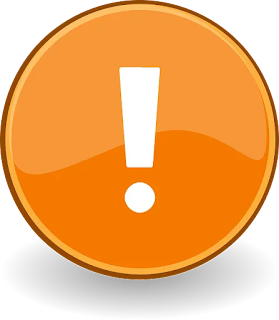

0 Comments:
Post a Comment
Subscribe to Post Comments [Atom]
<< Home